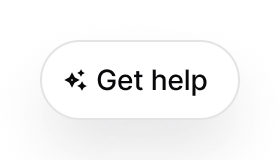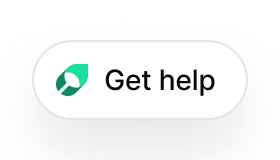Getting started
First, generate an API key in the Mintlify dashboard.
Installation
Add the widget by adding these script tags into your site’s <head>...<head/> tag.
To use the widget in React and Next.js apps, use the React component from the @mintlify/widget-react package. Here is a basic example of how to use the component in your React application:
Usage
In the first script tag or the React component props, you can customize the appearance and other settings of the widget. mintlifyWidgetSettings accepts the following props:
| Prop | Type | Description |
|---|
apiKey | string | Widget API key generated from Mintlify dashboard. Required. |
url? | string | Used for internal testing only |
| Prop | Type | Description |
|---|
type? | 'button'|'input' | Type of the trigger to display. Defaults to button. |
label? | string | Label displayed in the trigger. Defaults to Get help for the button trigger and Ask anything... for the input trigger. |
buttonIcon? | 'chat'|'sparkles'|'mintlify' | Icon used in the trigger. Only available for the button trigger. Defaults to chat. |
iconOnly? | boolean | Only show icon in the trigger or not. Defaults to false. |
Here is an overview of what the trigger looks like with different configurations.
type='input' | |
|---|
|  |
type='button' | 'chat' | 'sparkles' | 'mintlify' |
|---|
iconOnly=false |  | 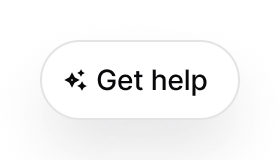 | 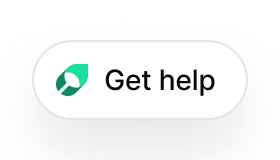 |
iconOnly=true |  | 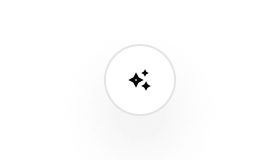 | 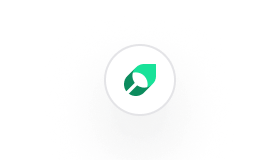 |
| Prop | Type | Description |
|---|
primary? | string | Primary color used in the widget. Defaults to #0D9373. |
primaryLight? | string | Primary color in dark mode. Defaults to #55D799. |
| Prop | Type | Description |
|---|
openCitationInSameTab? | boolean | Open the citation url in the same tab or not. Defaults to false. |
exampleQueries? | string[] | Example queries to prompt the user to ask. Defaults to []. |
| Prop | Type | Description |
|---|
trackChatEnter | ()=> void | Triggered when the user opens the chat widget. |
trackCitationClick | (title: string, url: string)=> void | Triggered when the user clicks on a citation. |
trackChatThumbsUp | (query: string, response: string)=> void | Triggered when the user thumbs up on a response. |
trackChatThumbsDown | (query: string, response: string)=> void | Triggered when the user thumbs down on a response. |
trackChatFollowup | (query: string)=> void | Triggered when the user asks a question. |
trackChatClose | (queriesCount: number)=> void | Triggered when the user exits the chat widget. |